Our website uses cookies so we can analyse our site usage and give you the best experience. Click "Accept" if you’re happy with this, or click "More" for information about cookies on our site, how to opt out, and how to disable cookies altogether.
We respect your Do Not Track preference.
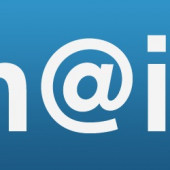
Many an email has gone to the wrong recipient because a sender has unwittingly accepted an incorrect auto-complete entry. For this reason, like many others, we encouraged all our users to disable auto-complete.
We also encouraged them to disable Outlook’s “Automatic name checking”. This feature resolves a partially completed name in the address fields if Outlook finds a match in any of the sender’s contacts.
What we have found, however, is that with auto-complete and automatic name checking disabled, Outlook will still automatically resolve a partially completed name. It does not do this immediately but, scarily, it does it when you hit Send.
So say you accidentally enter the word “Billing” in the bcc field instead of the Subject field. And say one of your contacts has the name Billington. When you hit Send, Outlook will automatically resolve what you accidentally typed in the bcc field with your contact Billington’s email address.
You won’t know this until after the email has transmitted and you happen to check your sent mail. You might not even know it until your contact Billington asks why you have emailed them – possibly with sensitive information they were not meant to have.
It’s something to be aware of whatever you decide about enabling or disabling auto-complete and automatic name checking.

Caution: Even with name checking and auto-complete disabled, Outlook will still automatically resolve a partially completed name in the To, cc or bcc fields, when you hit Send.
Note:
For the uninitiated, Outlook’s auto-complete list contains the email addresses (and display names) of people you have emailed previously. Outlook generates it automatically. If you enable auto-complete in your Outlook settings, Outlook will display a list of suggested recipients from your auto-complete list which match what you type in the To, cc or bcc fields.
Here are some other tips to help you avoid emails being sent to the wrong recipient:
Back